How do I change the time slot of a session?
*Premier Education request 24 hours’ notice of any amendments to bookings.
If you need to change the time of your session sessions, you can do this quickly in your online account by following these steps:
Step 1: Visit www.premier-education.com and log into your Premier Education account.
Step 2: Go to your Family Portal.
Click on Account followed by My bookings.

Step 3: You will now see a calendar with all your current bookings for each month.

Click on the booking you wish to amend, then select Amend Booking,

A new calendar will appear.
Select the Date, choose the Time Slot you require followed by Show Summary.
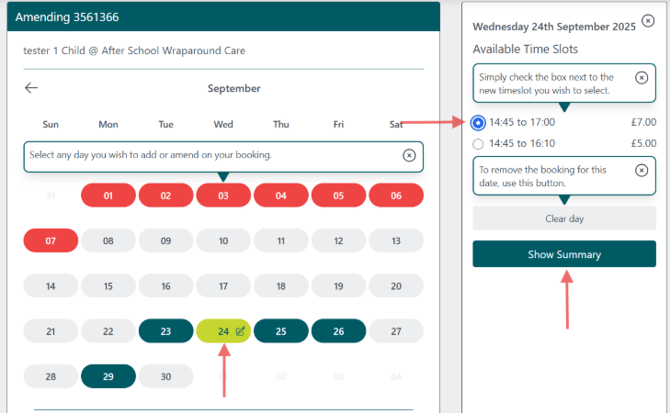
- If you extend a session, the summary will show an additional cost.
- If you reduce a session, no refund or credit will be given however your booking will be updated to the requested time.

That’s it! ✅
Your booking will be updated straight away.
If you experience any further issues, please get in touch with our Customer Solutions Team - info@premier-education.com